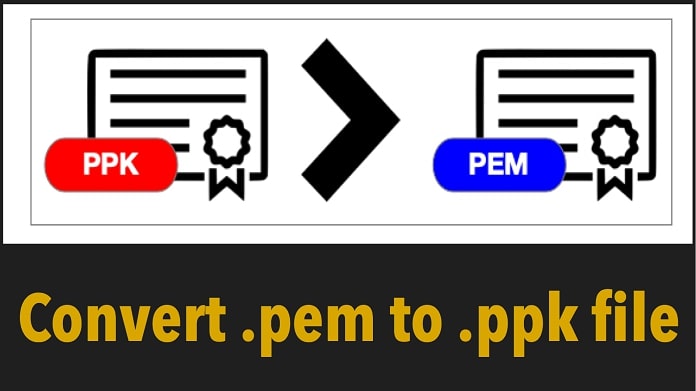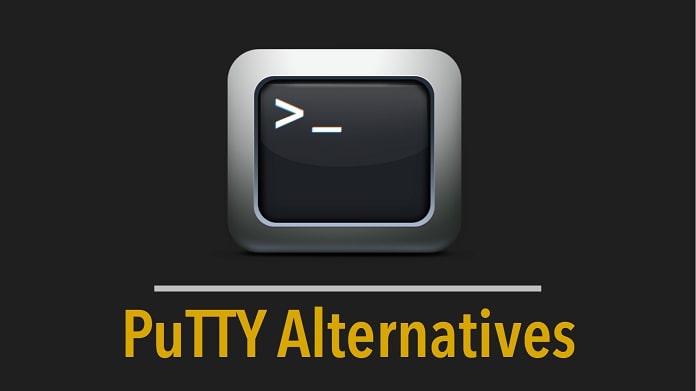Download PuTTY and PuTTY Key Generator Online
Welcome to the future of PuTTY and PuTTY key generators. Download the PuTTY version's latest release and get a complete guide about PuTTY commands, and it's working.

PuTTYkey is a key generator tool for creating pairs of public and private SSH keys. PuTTY is helpful in network file transfer applications, serial consoles, and open-source terminal eliminators.
PuTTY is defined as software supporting several network protocols, SCP, SSH, rlogin, Telnet, and raw socket connections. For Windows and Linux, this software is used for the terminal emulator, network file transfer application, and serial console.
You can grasp the in-depth knowledge of Putty for various platforms and learn its connectivity with image guidelines. It’s time for you all to explore the experience of PuTTY with interest.
What is PuTTY?
A British programmer Simon Tatham has written and maintained the PuTTY primarily. It is software that supports several network protocols, SCP, SSH, Rlogin, Telnet, and raw socket connections.
For Windows and Linux, this software is used for the terminal emulator, network file transfer application, and serial console. Image is an example of an SSH session of PuTTY.
How to Use PuTTY?
Below are three programs needed to install on your local computer, and you can download PuTTY software from the download PuTTY page.
- For SSH client – PuTTY
- For RSA and DSA Key generation – PuTTYgen
- For SSH authentication agent for PuTTY – Pageant
How to Manage Session in PuTTY?
You need to specify the specific options in the preliminary panel to open a session.
- The Host Name Bar (or IP Address) in this user has to input the name or the IP Address of the server.
- Radio button Connection Type will allow the user to connect to the network of their choice.
- Once you select the type of connection, the Port Bar has filled automatically. If you choose the Raw Type, the bar stays blank, and users have to enter the port manually.
- The Serial Line and Speed will replace the Host Name and Port Bars once you select the Serial as the connection type.
- The “Load, save or delete a stored session” helps you set some connection without acknowledging all the details.
- After saving it, you can select the save session and click on Load. In the respective box of the configuration panel, the save setting will appear.
- To modify the save session, the panel permits by first loading a session, editing everything you want to modify, i.e., making changes, and finally clicking the Save button.
- To delete the season, the Users have this option.
The Close Window on Exit option helps the user decide whether they want the PuTTY terminal has to be closed as the session ends or to restart the session on Termination. After download and installing, 2 or 3 steps help you to run PuTTY successfully.
What is PuTTYgen?
Puttygen is nothing but the key generator tool by which the private and public SSH keys for putty are created. PuTTYgen is also counted as its primary function. PuTTYgen uses its format in .ppk to generate the keys. Puttygen is a part of putty. PuTTYgen was originally made for the Microsoft Windows operating system, but now it is used for multi-operating systems like Linux, macOS, etc. For Windows, PuTTYgen.exe is the graphical tool, whereas, for the Linux OS, it is the command-line version and accessible by SSH commands.
Uses of PuTTYgen
Generally, Unix uses the command line type interface MS-Dos to get anything to be processed. Users need to write command lines.
These command lines can run over the network, and the network protocol like SSH, Telnet, Rlogin, etc., helps these purposes.
The network protocol SSH is a cryptographic network protocol, and it helps you access an internet server while encrypting any of the information sent to it.
The other protocol is Telnet, Rlogin if you have a login account on a web server or connect to a UNIX system. PuTTY helps you in such a kind of transfer.
PuTTY Key Supported on PuTTY Generator
Currently, 5 types of Putty Key is supported on Putty Key Generator; they are as follows:
- For the SSH-1 protocol, the RSA key can be used.
- For the SSH-2 protocol, the RSA key can be used.
- For SSH-2 protocol, the DSA key can be used
- For the SSH-2 protocol, the ECDSA can be used.
- For the SSH-2 protocol, the Ed25519 key can be used.
Note: SSH-1 protocol support only one type of key, i.e., RSA, whereas SSH-2 supports more than one key, i.e., RSA, DSA, ECDSA, and Ed25519.
How to Use PuTTY Key Generator?
To generate the SSH keys for private and public is done with the help of PuTTYgen. PuTTY can be easily installed with the PuTTY.msi package. There is no need for separate downloading. The steps to create the RSA key for a window are mentioned below.
How to Run The PuTTYgen?
- To run the PuTTYgen for window follow the steps: Click on Start menu → All Programs → PuTTY → PuTTYgen
- Specify the size (strength) of the key.
- The PuTTY key generator dialog box will appear.
- Click on Generate button to generate the key.
- Fingerprint value can be shown in the Key fingerprint box.
- PuTTYgen allows you to set a comment for your key if you use more than one key for multipurpose.
- Confirm the passphrase field.
- To save private and public keys, click on the Save Public Key and Save Private Key buttons.
- Note that for the public key pasting into Open SSH authorized key field, the text starts with SSH-RSA located on the top of the window. Use ctrl+c to copy the entire text of your clipboard, and this requires a key, which has to post in the clipboard of the public key tool of the control panel or directly on the cloud server.
Available size of the key are as follow:
- 2048 bits is more than enough for RSA.
- The ECDSA supports 256,384 and 521 bit.
- 256 is the only valid size for the Ed25519.
Important Note: Choose the key with its strength and press the Generate button, then PuTTY starts generating the key. A progress bar will appear, and to generate the randomness move the mouse around over the blank area in PuTTYgen Window.
PuTTYgen starts creating the key once the progress bar end.